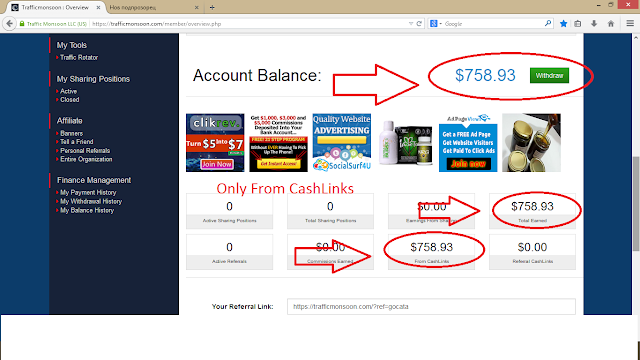All of these voice assistance can work in online mode only. In some costly jellybean devices you can give some comments for offline use such as 'call Dad' or 'Call mom'.
But Utter app helps you to work fully work voice comments in online and also while in offline mode.It supports voice comments like 'Call Dad', 'Text to someone', 'Get navigations', It reads the notifications as well.
By using 'talk to me' comment can interact with utter. I checked in Jellybean device it works fine. Just follow these below instructions.
Procedure:
1. First download the app from the link below or from the play store
Download APK Here
2. In your android device go to settings Language and input and select the language as English (United States)
3. Then go to Voice search and select language as English (United States)
4. After select offline speech recognition then make sure English (US) was installed.
5. Go to Settings and select Accessibilty and select utter then click and switch it on the utter! Accesibility.
6. Now done you can speak to the utter! while in offline